(If you have a short attention span and don’t care much for commentary, skip this paragraph and go straight to the five steps for the online music lover)
Years ago, it was harder to find out more detailed information about songs and their writers without searching catalogs, or finding related articles or interviews, or talking with a musicologist. Modern times have expanded the capabilities of learning, sorting, and refining what interests us all on a personal basis. On the other hand, digital music and digital management lacks the secondary qualities of a physical library. You have nothing to “hold†…and your mouse doesn’t count. Music loses the entity it had 50 years ago when you had something to look at and call your own. Now everyone basically has their own radio station right at their fingertips. Today, radio no longer has the powerful position as it did long ago because it has been transferred directly to the person. Just like listening radio, you never worry about rewinding a tape or scrambling through a basement of records to hear the next song. It just plays (until you say otherwise). You are the DJ. And here is how to use your tools and whip your music into shape…
Five Steps
- Discover: preparing, listening, and recommedations (how to find new music)
- Explore: background, reviews, popular albums and songs (how to be a guru)
- Assemble: buy, rip, fix, edit, split hidden tracks, adjust volume (how to fine tune)
- Identify: id3 tagging, filename (how to put accurate info in the file)
- Organize: directory structure, fields/playlist, preferences, personalization (customize and use your music with rating and mixes)
These categories overlap. They are not set in stone (it’s an abstraction), so they can change places or can even be avoided depending on your taste and the conditions of the music.
Discover
Finding music. Can range from a variety of ways: a friend’s recommendation, similar artists (or musicians who have worked with your favorite artists), influences and roots of your favorite sounds, names you’ve only heard of, hearing samples or play on the radio and more.
Preparation. It might be good to compile a list in a word processor or on a sheet of paper of:
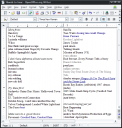
- albums that you don’t have of your favorite bands
- artists you’ve been wanting to look into
- supplement little notes so you can keep track of things
- the album of the artist that would be best to start out with
- Write something short but descriptive so you don’t forget what you already know about it or why you want to check it out (70s blues rock/played with Bob Dylan/Bowie likes them/best album)
Listen. If you want to hear an artist you haven’t heard but you know the artist name (Let’s use The Replacements), you can usually listen to something of theirs at:
- Youtube
- myspace
- Amazon
or iTunes store for 30 second samples of tracks if those fail to give any relevant results or you want to preview an album.
Connections. If you are blindly looking for new music (you don’t have a certain artist in mind), you can get good relative recommendations from:
- Last.fm is a good way to find similar artists in relation to other user’s libraries. Registration enables tailored recommendations.
- allmusic shows influences, similar artists, followers, and much more.
- Pandora gives you a radio station based on your interests and will display artist and song title for later exploring
- Amazon
recommendations and the section “Customers Who Bought This Item Also Bought…â€
If you don’t know where to start, check out top lists like RollingStone 500 Greatest Albums of All Time and List of best-selling albums worldwide
Explore
Background and key information. Biography, News, interviews. Refining and picking out the best CD to get. Keep in mind that these websites (except wikipedia) use subjective criteria for what they deem the best and may depend on what demographic is using the site.
- Wikipedia will give you the facts you need to learn more about the artist- history, discography, and other details.
- Last.fm – charts of most played songs and popular albums, comments, and samples.
- Rate Your Music – figure out the best rated cd to buy and read reviews
- sputnikmusic – detailed reviews and ratings
- Amazon
– can sort by bestselling (sales rank) and also has reviews. More detailed description is here
Combining the results should give you an idea of what others like and what you should start out with. If there’s only a limited interest in your results you might be better suited to a greatest hits disc (and narrow down the best “Best of†deal at amazon)
Assemble
Buy or acquire. There are several ways to get music. You can go to a local record store, buy cheap used albums from Amazon or Half.com, or use Lala or BarterBee to trade music for even cheaper. Another way is to get a digital copy from the iTunes Store or alternative DRM-free online stores. You can also get free music downloads legally.
Rip or download. Most media players can import CDs directly to mp3, aac, or your preferred format. If you want to monitor errors and the status of the extraction, try CDex or Exact Audio Copy, both equipped with freeDB tagging.
Split up hidden tracks. I know that CDex and iTunes can do it (split one track that has a bonus track after the first song all in one file). In CDex, press the “Extract a section” button and choose the start and end time of the track (you probably have to listen to know when to cut it up) and repeat for the hidden track. iTunes can also divide tracks before or after importing the song. Select the track, from the right click menu choose “Get Info” (CTRL+I), then choose the Options tab. Adjust the start/stop times. If you do this from the CD, just import the whole thing and it will have all tracks except the hidden one. Go back to the CD from iTunes and plug in the correct start/stop time in the options to import the hidden track. If you already imported the file (there is no CD), then adjusting the times won’t edit the file immediately (It will only play that portion specified). In order to actually trim the file and make the file size smaller, right click and “Convert Selection.” Reconvert the 2nd hidden track after you have changed the times. You should end up with the original file, the beginning track, and hidden track. Now you can delete the original track and you are left with separate files (Just rename the hidden track so you don’t get confused).
Remove silence. Some media players can detect silence and skip it, and others require you to actually edit the sound wave (by cutting the silence with an audio editing program). You can use the method I describe above to trim tracks in iTunes where there is excessive silence. There is no automatic silence removal in iTunes though. This thread might help using dBpowerAMP.
Adjust volume. There are several methods and this depends on you. You can leave the levels the way they are or have a consistent volume for all your albums or tracks. iTunes has individual track volume adjustment and a global soundcheck preference. Other music players use a ReplayGain normalization like foobar2000. None of these actually changes the file though. Mp3Gain does. It uses a human-perception model to equalize the volume of tracks or albums based on how you would actually hear it. The other programs just detect the peak noise levels, but Mp3Gain creates an average volume profile that changes the volume of the mp3 itself (so its universally compatible).
Identify
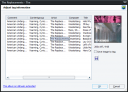 Music programs are usually equipped with tagging, but sometimes the information is incomplete. Some databases forget the composer, miss the year, or have mistitled information. iTunes is pretty good and recognizes many albums. Mp3tag is all you need to prepare information about the file to be archived. Mp3Tag can do everything except mow your lawn. It can rename filenames and fields, change id3 versions, and has plenty of powerful actions that can manipulate the tag and filename in useful ways. I’ve also made some actions for Mp3tag that will correct common mistakes in tags (extra or weird spacing, advanced CaSe capitalization, and even grammatical adjustments) that turn populated data into perfect data. Besides straightening up the tags, I use the AMG-ext.src to collect extra information about the album. I have edited the source to suit my needs. I want to have the basic info as well as style (comment), mood (grouping), and composer. This gives me more ways to identify tracks. If you would like to have Beats Per Minute (BPM) embedded in the mp3, you can try MixMeister’s Mp3 Analyzer.
Music programs are usually equipped with tagging, but sometimes the information is incomplete. Some databases forget the composer, miss the year, or have mistitled information. iTunes is pretty good and recognizes many albums. Mp3tag is all you need to prepare information about the file to be archived. Mp3Tag can do everything except mow your lawn. It can rename filenames and fields, change id3 versions, and has plenty of powerful actions that can manipulate the tag and filename in useful ways. I’ve also made some actions for Mp3tag that will correct common mistakes in tags (extra or weird spacing, advanced CaSe capitalization, and even grammatical adjustments) that turn populated data into perfect data. Besides straightening up the tags, I use the AMG-ext.src to collect extra information about the album. I have edited the source to suit my needs. I want to have the basic info as well as style (comment), mood (grouping), and composer. This gives me more ways to identify tracks. If you would like to have Beats Per Minute (BPM) embedded in the mp3, you can try MixMeister’s Mp3 Analyzer.
Update: AMG web source script is offline and not readily available because AllMusicGuide has warned that they would not allow it. Until then, you can import AMG info from manually browsing the page and handwriting the info to tags. A better alternative is to use a different web source, like Amazon or Discogs or the handful of others (some are in development).
You can also incorporate MusicBrainz Picard to fix missing tags as shown at connected internet guide to tidy up ID3s.
Organize
The folder structure of your music library is important, especially if the software you use does not create their own database. iTunes can organize your library into a directory: Artist/Album/## Song Title.mp3. Everything will be in one neat location if you Keep iTunes Music folder organized and Copy files when adding to library. If you have things scattered outside your library folder and want everything copied and named appropriately, select from the menu Advanced>Consolidate Library.
Mp3tag is able to create a custom directory structure, based on certain tagging criteria. Hydrogenaudio forums have a tip for building a personalized structure if iTunes isn’t to your liking. Other software like Media Monkey can do this, and although it has some useful qualities, it lacks some of the features that I describe in this guide as a complete media player.
Nothing is complete without personalization like rating, mixes, and making sure you are comfortable with the entire system. Playlists are the most important element of my library. I have over 150 personal playlists that are either created dynamically through Smart Playlist criteria or are static lists ordered the way I want. Here is a small sampling of great ideas of playlists I’ve made.
The fields we have can help us customize things to our liking. Just set a smart playlist for “Grouping is Reflective” and all those files that were tagged with AMG and match Reflective will be put into the list. There are a million ways to make cool playlists and I’ll end up discussing some ideas next time. For now SmartPlaylists.com should keep you occupied.







6 comments
Fixed and Smart Playlist Ideas- liquid parallax's Blog says:
Jul 20, 2007
[…] described at the end of my guide to online music, here’s are some playlists that will give you the power tools to organize your music better […]
Thomas says:
Sep 16, 2007
Can you upload AMG.src on a site so I can download it, couse I can’t download it from mp3tag’s website. Please??
My Greatest Hits: Chart Topping Posts and Personal Faves- liquid parallax's Blog says:
Dec 31, 2007
[…] /2007/07/16/how-to-manage-your-digital-music-library/ The full 5 step solution for starting a collection of mp3s or lossless whatevers. Doing a little research will fine-tune a perfect collection. Find out where to listen to samples, get recommendations, and figure out most favored albums or popular songs. Even get tips on how to shop wisely, use amazon to sort buried deals, split secret tracks, tweak volume levels, powertagging options, and final personalization. […]
Music em all | Onkel Andys Tagebuch says:
Sep 10, 2008
[…] wo ich wieder mal viel zu akribisch ran ging. Hatte eine ganz coole Seite gefunden mit einigen Tipps und Hinweisen zum mp3 Tagging, welche ich dann auch gleich ausprobieren wollte. So beispielsweise der Tagger […]
Dan Gravell says:
Jul 5, 2010
One thing worth mentioning is that when your music library gets to 1000s of albums and 10s of 1000s of tracks, you need to manage your music library in a different way. Otherwise, doing it manually, it takes a long time to implement cross-library changes and you also end up forgetting what change you are making half way through.
I blogged on using rules to manage a music library before.
Keeping Up with the Johnsons ¦ CEA Digital Dialogue says:
Jun 15, 2011
[…] your morning commute but, have you ever wished that you had more options for accessing your vast digital library when you are at […]